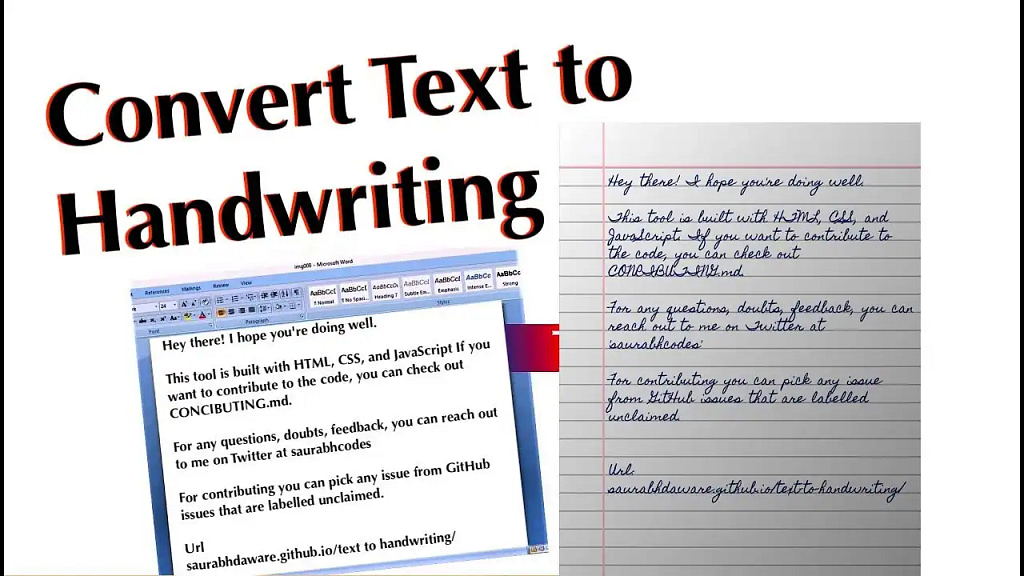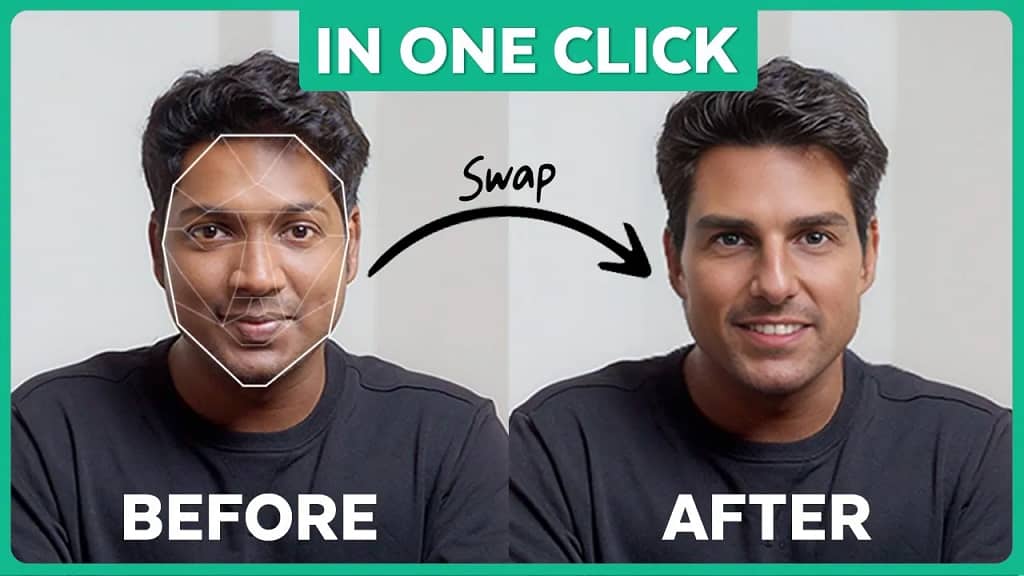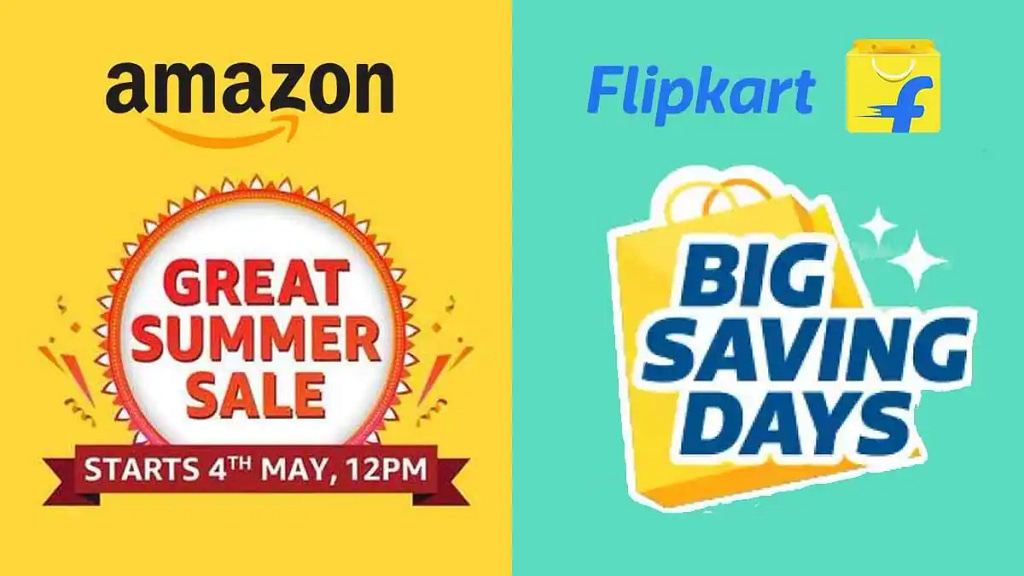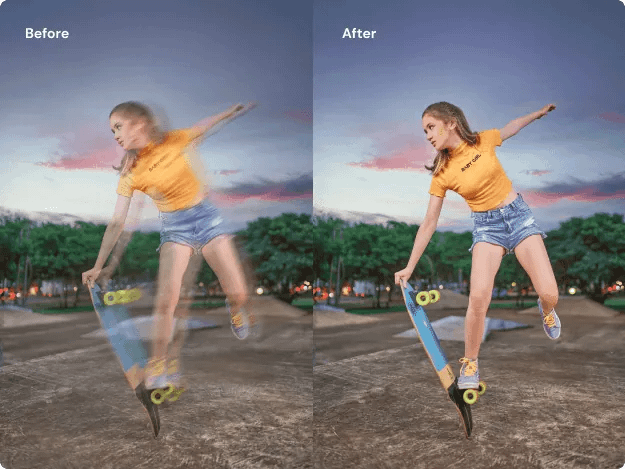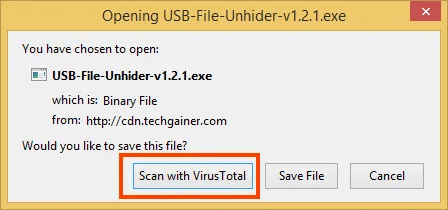How To Convert Text To Handwriting: In today’s digital age, handwritten notes retain a unique charm and personal touch that typed text often lacks. Whether for personal letters, creative projects, or adding a human element to presentations, converting text to handwriting can be a game-changer. One of the best tools for this purpose is Texttohandwriting.com. This guide will walk you through the steps to transform your typed text into beautiful handwritten notes using this user-friendly website.
Why Use Texttohandwriting.com?
Before diving into the how-to, let’s understand why Texttohandwriting.com stands out:
- Ease of Use: The website is designed to be straightforward, making the conversion process quick and simple.
- Customization Options: You can choose from various handwriting styles, colours, and page settings to match your needs.
- Free Access: Basic features are available for free, making it accessible to everyone.
Step-by-Step Guide to Converting Text to Handwriting
- Visit the Website
Start by navigating to Texttohandwriting.com. The homepage is clean and intuitive, designed to help you start the conversion process immediately.
- Enter Your Text
In the main text box, paste the text you want to convert. This can be anything from a school assignment to a heartfelt letter. The website supports a significant amount of text, so don’t worry about length constraints.
- Customize Your Handwriting
One of the standout features of Texttohandwriting.com is the ability to customize the appearance of your handwritten text. Here’s how you can tailor it to your liking:
- Handwriting Style: Choose from different handwriting styles. Each style has a unique flair, mimicking various real handwriting.
- Color: Select the ink color. Options typically include black, blue, and other common pen colors.
- Page Settings: Adjust the page size and layout. You can choose standard A4, letter size, or custom dimensions.
- Preview Your Handwriting
After entering your text and choosing your customization options, click on the “Preview” button. This feature allows you to see how your text will look in handwritten form before finalizing the document.
- Download or Print
Once you are satisfied with the preview, you can download the handwritten document as a PDF or image file. If you prefer, you can also print it directly from the website.
Additional Tips
- Proofread Your Text: Ensure your text is error-free before conversion. Handwritten notes can be more challenging to correct.
- Experiment with Styles: Try different handwriting styles and settings to see what best fits your project.
- Use for Multiple Purposes: This tool is versatile. Use it for personal notes, professional presentations, creative projects, or educational materials.
Conclusion
Texttohandwriting.com is an excellent resource for anyone looking to add a personal touch to their digital text. Its user-friendly interface and customization options make it easy to create beautiful handwritten notes that can be used for a variety of purposes. Give it a try, and bring a personal, handwritten feel to your digital world.