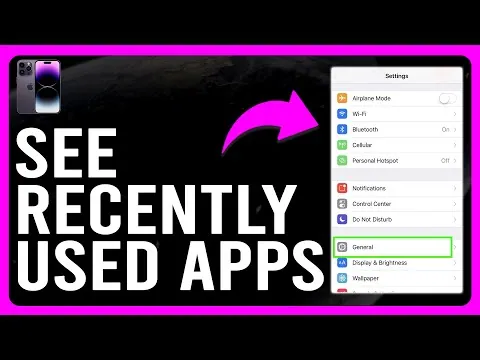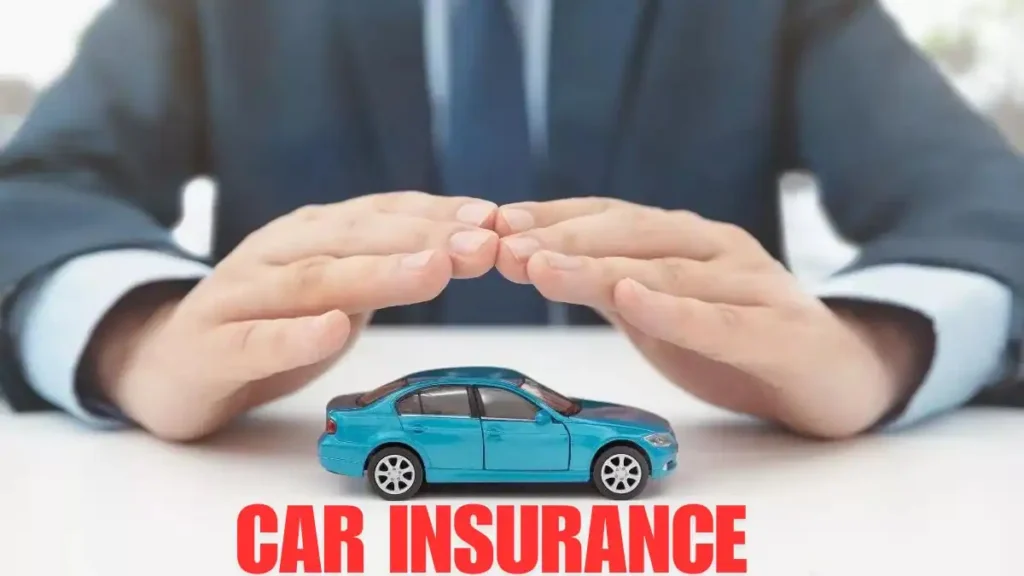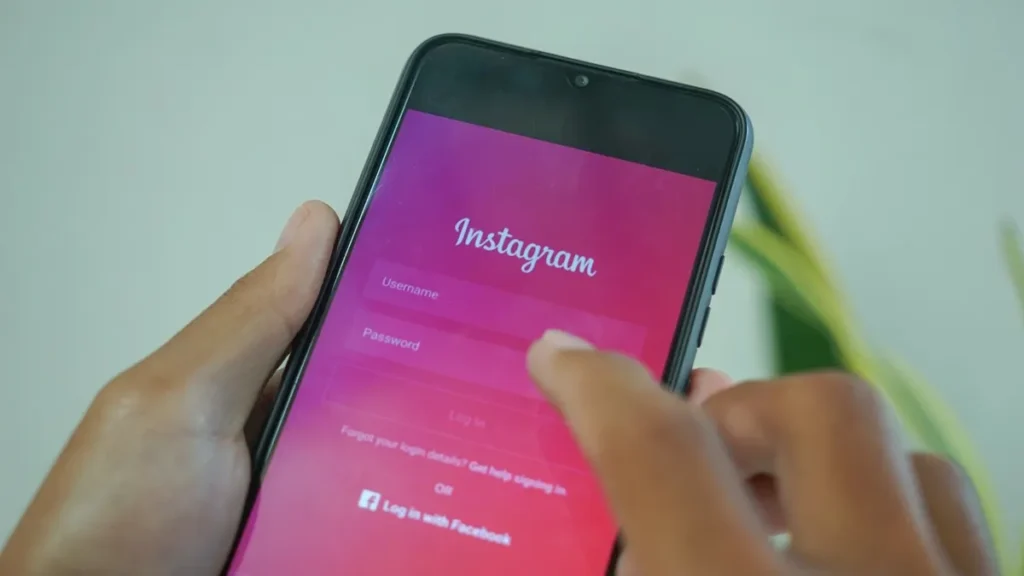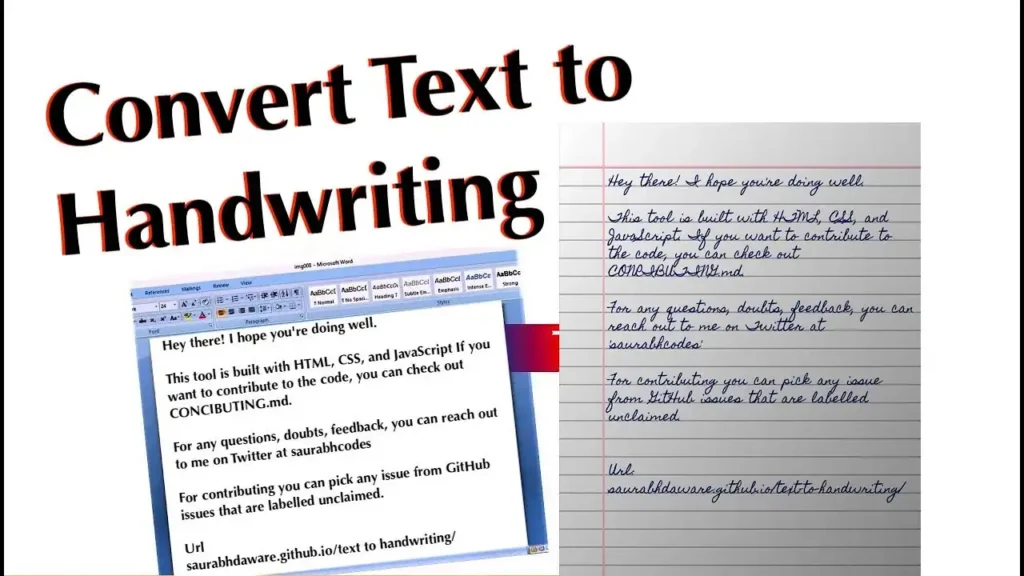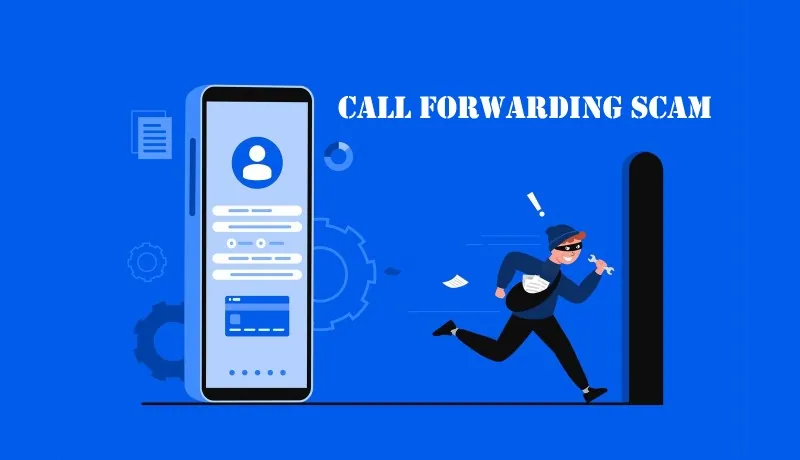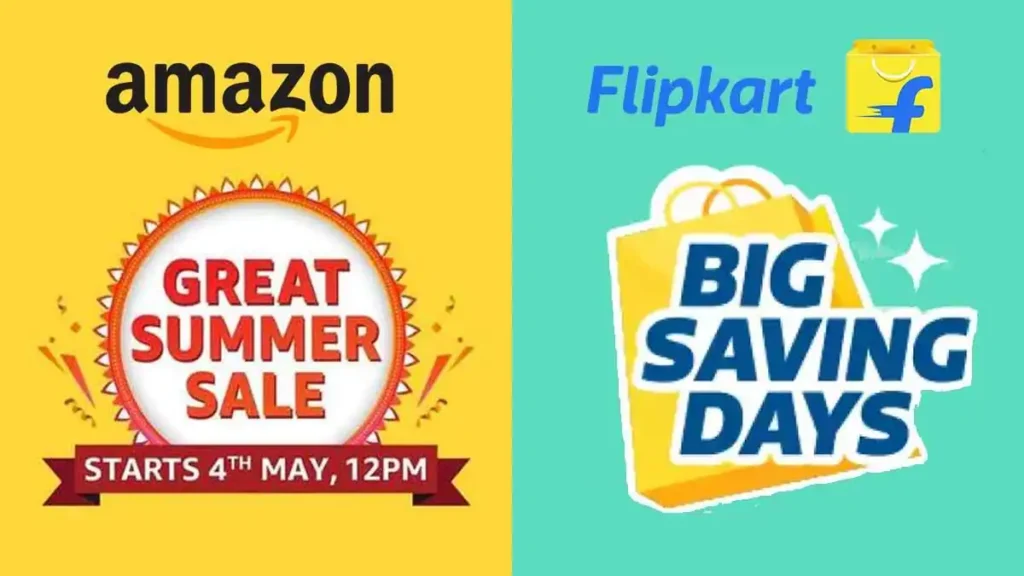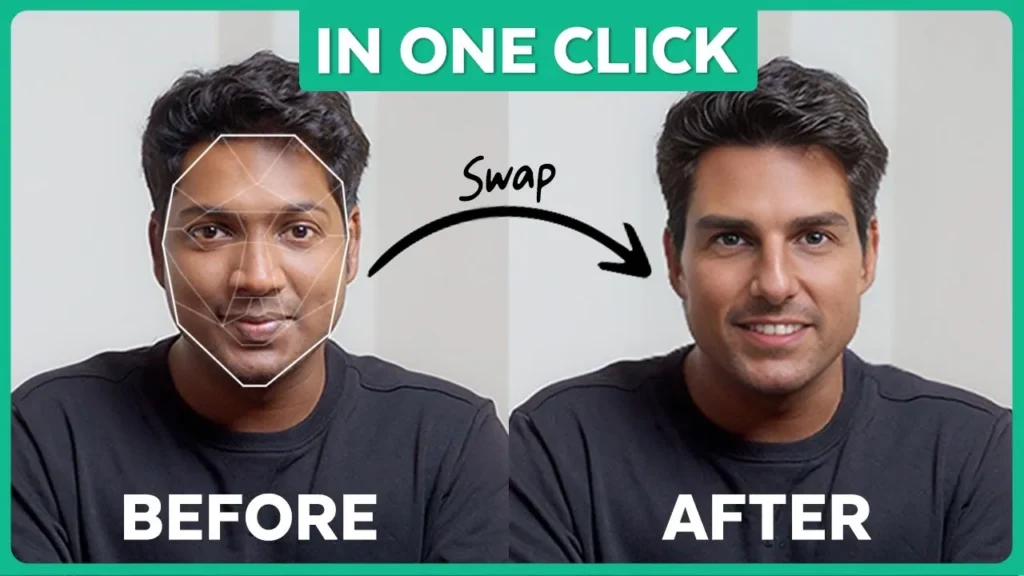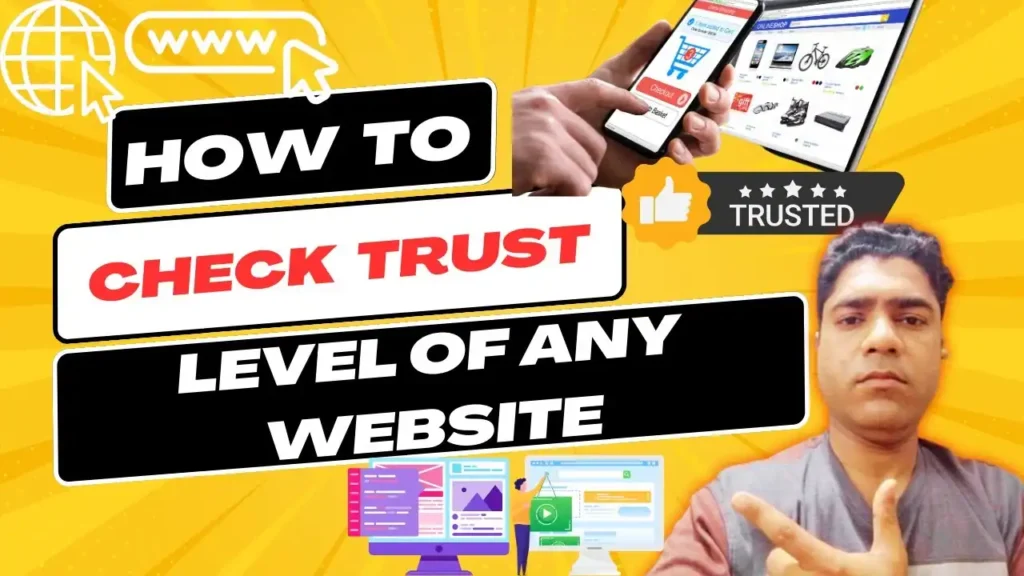On most Android devices, you can check your recently used apps through the “Recent Apps” menu. Even if you delete all apps from the “Recent Apps” menu, you check your recently used apps. You have to read this article completely to know how it is possible to do it.
For iPhone Users: If you deleted an app from your phone and want to see the recently used apps, you can find this info in your phone’s settings. For example, on an iPhone, go to “Settings” > “General” > “iPhone Storage”. Scroll down to see a list of recently deleted apps.
For Android Users:
- Dial *#*#4636#*#* from your Android phone’s dialer: This is a special code that opens up a hidden menu on many Android devices. It allows you to access various system information and settings.
- There you’ll see 3–4 options based on different Android phones: When you enter the code, you’ll see a menu with several options. The number of options and what they contain may vary depending on the make and model of your Android phone.
- Select usage statistics: From the menu, choose the option labelled “usage statistics”. This will show you data related to how you’ve been using your apps.
- Now, press the options menu or three dots showing top-right on your screen: Look for the options menu, typically represented by three vertical dots, located at the top-right corner of the screen.
- Then select sort by -> App Last Time Used: In the options menu, choose the “sort by” option and then select “App Last Time Used”. This will organize the list of apps based on the last time you used each one.
- You will see all apps that you have used with duration of usage and exact timing: After sorting the list, you’ll be able to see all the apps you’ve used recently. For each app, you’ll see details such as how long you’ve used it and the exact time of usage. This can be helpful for understanding your app usage patterns and managing your device’s resources more effectively.