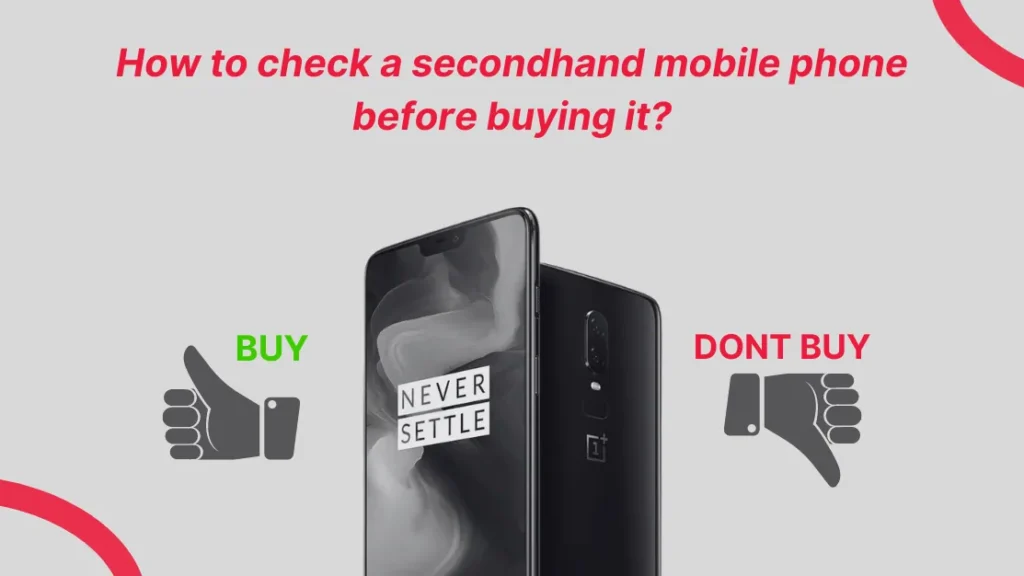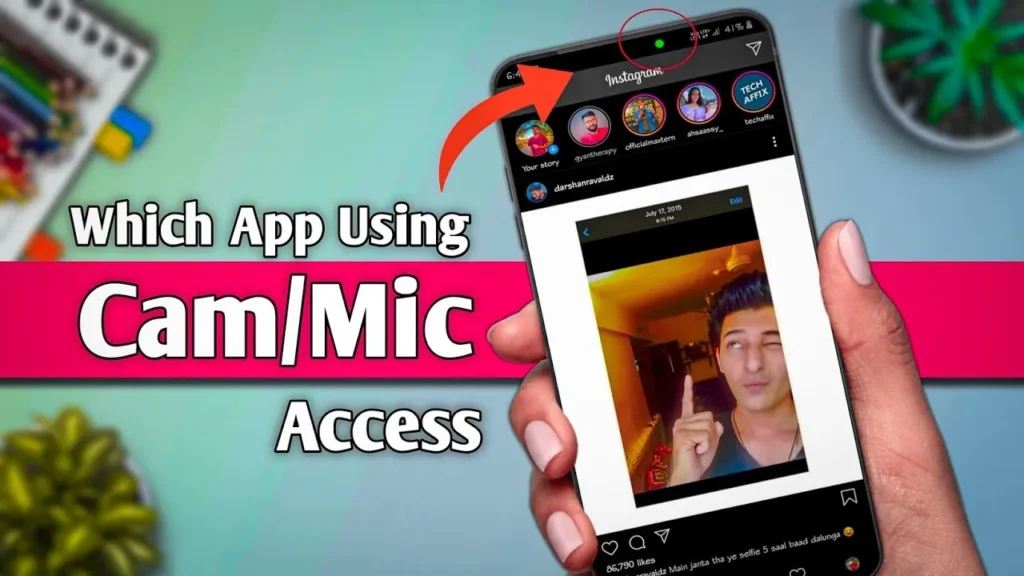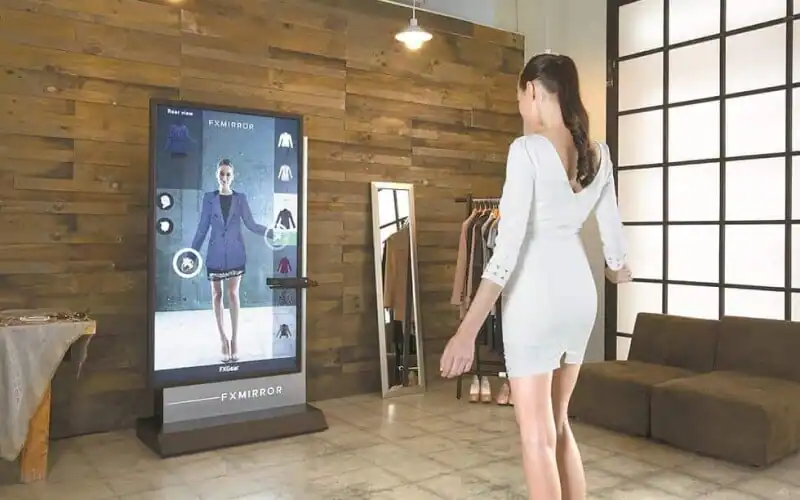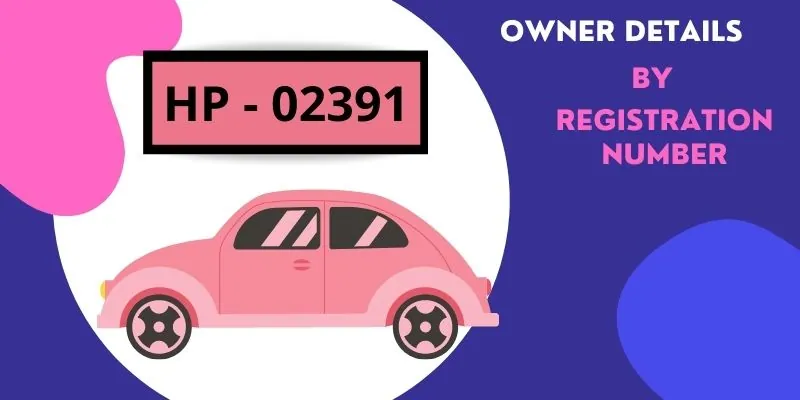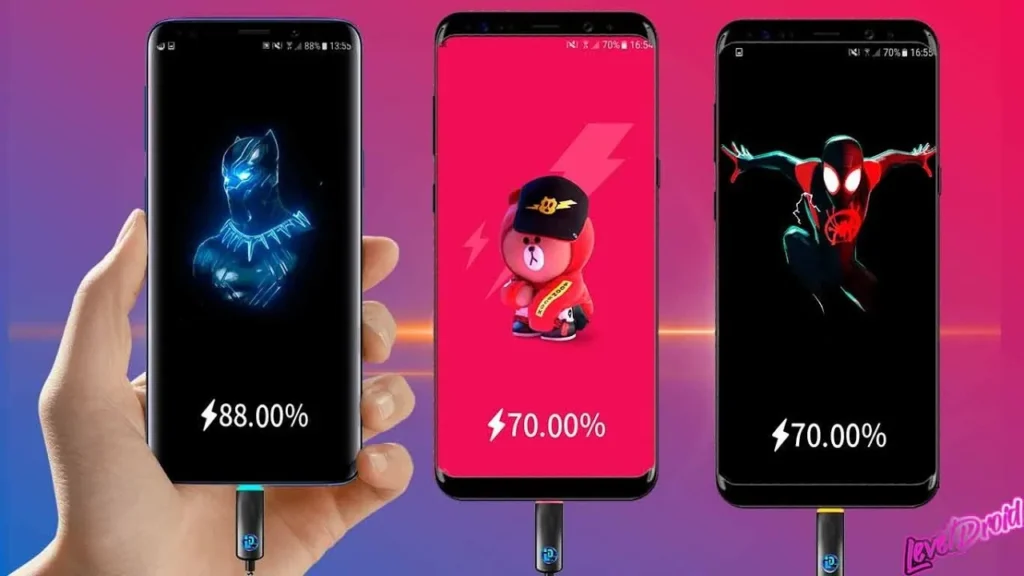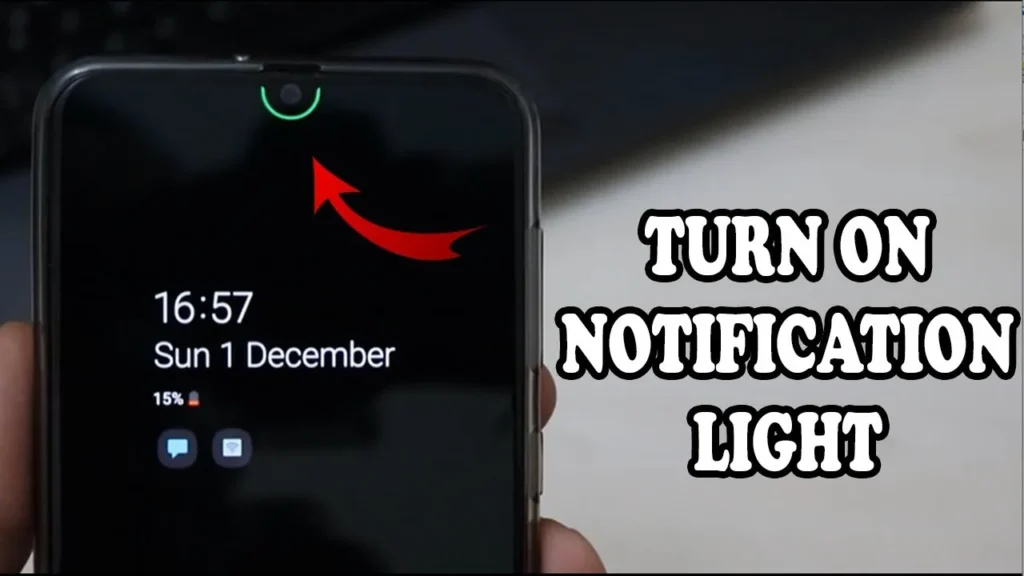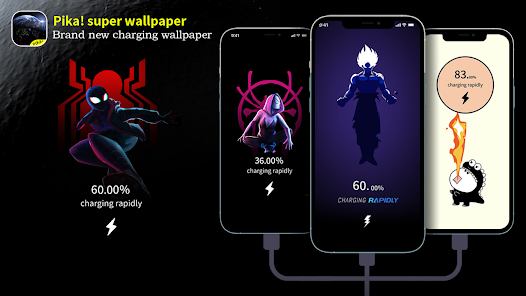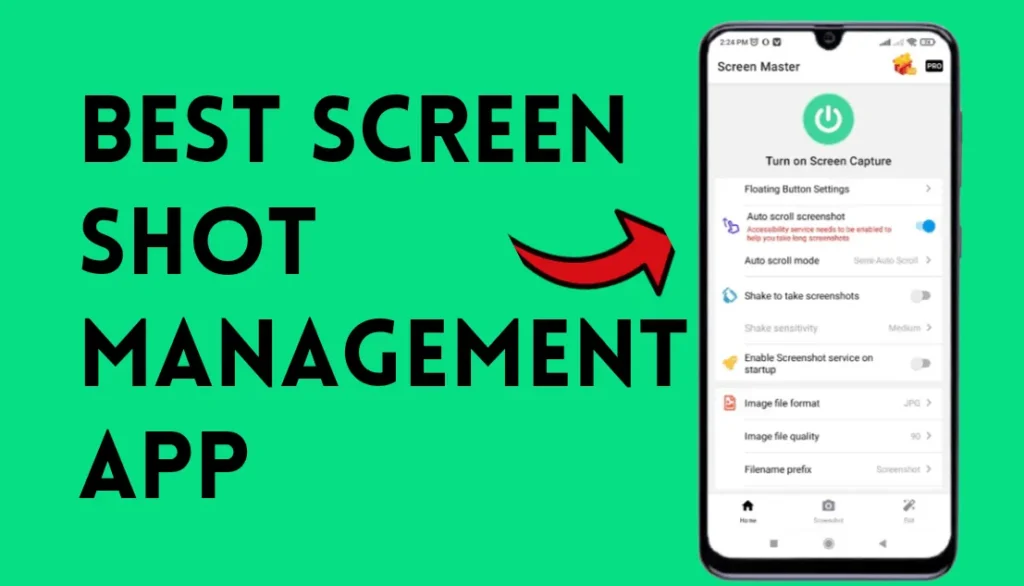Complete Guide To Checking Second Hand Phones: In today’s world, where smartphones are an indispensable part of our daily lives, purchasing a second-hand phone can be a smart and cost-effective choice. However, it’s essential to ensure that the device you’re buying is in good working condition to avoid any potential issues down the line. Fortunately, with the advancement of technology, there are tools available to help you assess the health of a used phone before making a purchase. One such tool is the Phone Doctor app.
Phone Doctor is a comprehensive diagnostic tool designed to evaluate the hardware and software components of a smartphone. By running a series of tests, it can detect potential issues with various aspects of the device, including the battery, display, sensors, and more. Here’s a step-by-step guide on how to use the Phone Doctor app to check second-hand phones:
- Download and Install the App: Start by downloading the Phone Doctor app from the Google Play Store or Apple App Store, depending on your device’s operating system. Once downloaded, install the app on the phone you wish to test.
- Launch the App: After installing the app, open it to access its main interface. You’ll be greeted with a dashboard displaying different diagnostic tools and tests.
- Run Diagnostic Tests: Phone Doctor offers a variety of diagnostic tests to assess different components of the phone. Some of the key tests include:
- Device Information: This test provides detailed information about the phone’s hardware specifications, including the model, processor, RAM, and storage capacity.
- Screen Test: The screen test checks for any dead pixels, colour accuracy, touch responsiveness, and other display-related issues.
- Battery Test: This test evaluates the health of the phone’s battery, including its capacity, voltage, and charging capabilities.
- Sensors Test: The sensors test checks the functionality of various sensors on the phone, such as the accelerometer, gyroscope, proximity sensor, and ambient light sensor.
- Hardware Buttons Test: This test verifies the functionality of the phone’s hardware buttons, including the volume buttons, power button, and home button (if applicable).
- Review Test Results: Once you’ve run the diagnostic tests, review the results carefully. Phone Doctor will provide a detailed report highlighting any issues detected during the testing process. Pay close attention to any red flags or warnings indicating potential problems with the phone’s hardware or software.
- Make an Informed Decision: Based on the test results, you can make an informed decision about whether to proceed with the purchase of the second-hand phone. If the device passes all tests with flying colours, it’s likely in good condition. However, if significant issues are detected, you may want to reconsider your decision or negotiate a lower price to account for any necessary repairs or replacements.
- Additional Tips: In addition to using Phone Doctor, here are some additional tips to consider when buying a second-hand phone:
- Inspect the physical condition of the phone for any signs of damage or wear and tear.
- Check the phone’s IMEI number to ensure it’s not blacklisted or reported as stolen.
- Verify the authenticity of the seller and ask for any relevant documentation, such as the original purchase receipt or warranty information.
By following these steps and utilizing the Phone Doctor app, you can confidently assess the condition of a second-hand phone before making a purchase. Taking the time to perform thorough checks upfront can help you avoid potential headaches and ensure a satisfying smartphone experience.